4 Handy Magento Features You’re Probably Not Using
In comparison with most web platforms, Magento is big. Like, really big. The published user guide for the latest Enterprise version – 1.13 – is 545 pages long. It’s safe to say most site owners don’t read such a tome cover to cover, and it’s just as likely a bet that, if you maintain a […]
Boost your reviews: Amazon-style review emails on Magento
Amazon.com is the king of product reviews. If you are shopping for a product and want to see what others have to say about it, chances are, you turn to Amazon.com. Studies show that more product reviews = higher conversion rates and more organic traffic. Amazon has set a high bar: customers expect product reviews, especially […]
The Most Common Complaint from Magento Merchants
As an agency, we have the privileged position of hearing many, many merchants talk about what causes them the most pain. Over the years, we’ve heard plenty of complaining, for sure, but mostly, we’ve heard really great feedback and totally legitimate challenges for merchants on the Magento platform. Many of these challenges have been addressed […]
Classy Llama Starts in A Garage in 2007… Hits #454 on Inc. 500 in 2013
As I’m sure you’re aware, Inc. publishes a list annually of the 500 fastest-growing private companies in America. Classy Llama made the list coming in at #454, and I speak for the whole team when I say that we are very humbled by the journey we’ve had the privilege to travel. Classy Llama started in […]
Save Credit Cards in Magento with Our New PayPal Extension
Classy Llama’s newly released PayPal Credit Card Tokenization extension adds a feature to Magento that’s been sorely missed by merchants who use PayPal as their payment service of choice: the ability for customers to save a credit card for repeated use. The enhancement has the potential to make PayPal a more attractive option for new […]
Unravelling Magento’s collectTotals: An Example
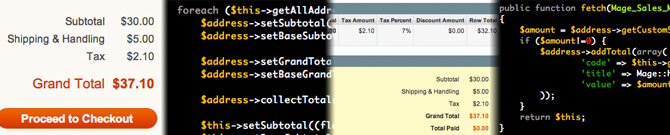
Previous Entries Part 1: Introduction Part 2: The Core Process Part 3: Orders and Caveats Part 4: Invoices and Credit Memos In the previous entries in this series, we’ve dived into the process Magento uses for calculating and displaying cart totals. With this conclusion, we’ll walk through an example of a new total collector, step […]
Unravelling Magento’s collectTotals: Orders and Caveats
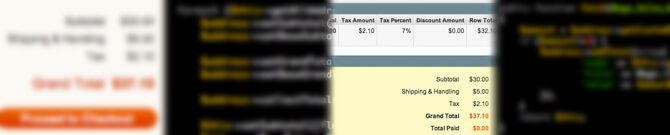
Previous Entries Part 1: Introduction Part 2: The Core Process The focus of this series is Magento’s process for calculating and displaying cart totals. We have taken a thorough look at the code involved with the core process, but there are a few important points left to cover. Transferring totals to the order What we’ve […]
Unravelling Magento’s collectTotals: The Core Process
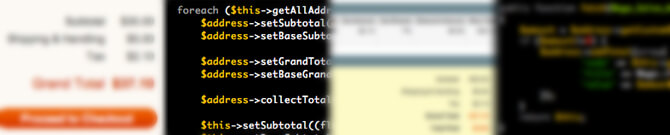
Previous entries Part 1: Introduction In this series, we’re looking at Magento’s process for calculating and displaying totals for a cart. In our introduction, we briefly covered what a “total” or “total collector” is and saw how one is defined in config.xml. Now it’s time to take a closer look at the models and data […]
Unravelling Magento’s collectTotals: Introduction
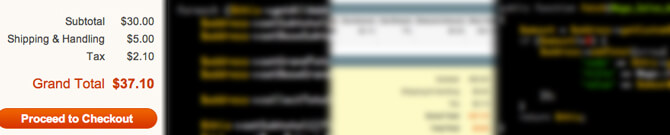
In this series, I’ll be explaining the process by which Magento handles calculating and displaying totals in the cart (i.e., subtotal, tax, discount, grand total, etc), and how to customize this process for your own purposes. At its core, handling product prices and totals in an online shopping cart seems simple. Multiply the cart quantities […]
Classy Llama and PayPal: working together to build PayPal Credit Card Tokenization extension
Working closely together since 2008, Magento and PayPal have an impressive record of shared success due to their partnership. Both are unquestionably part of the Web’s e-commerce fabric and account for over 150,000 web properties (Magento) and 100+ million active online buyers (PayPal). As members of eBay Inc’s family of brands, the outlook for both […]