Viewing Error Backtraces for Ambiguous Error Messages
There are many times when working with the Magento front end that I get a very ambiguous error message. I usually just search the entire codebase for the error message code, locate the place where the exception is getting caught, and then temporarily modify the code to Mage::log() the following data: $e->getMessage(), $e->getTraceAsString(), etc… I […]
The Evaluation Process: An Introduction to the Perceived Cost/Benefit Relationship
Before I drill down into the actual Value Presentation, it is important to have a complete understanding of the relationship between Perceived Value and Perceived Cost, which I briefly mentioned in the previous article on Traffic Quality. We are evaluating things all the time. We don’t even recognize much of the evaluation that takes place. […]
Editing Magento’s Footer Links
To follow up on our post about editing Magento’s top links, I thought I might as well write an article about editing the footer links while I’m at it. I’d recommend reading our post about using a local.xml file before getting started on this post. This post might not make much sense until you read […]
Editing Magento’s Top Links (The Better Way)
You might need to read the post about using a local.xml file before this post makes much sense. We offer all our clients a completely customized design from scratch, which means changing anything – including those annoying defaulted top links. This post will show you how to edit your top links (without editing core layout […]
Optimizing Your E-Commerce Conversion Rate: The Two Conversion Criteria
E-commerce traffic is worthless if you are not converting any of your traffic into sales. The percentage of visits that result in a purchase is called the conversion rate. So much emphasis is put on generating traffic, but it’s only the first step in building e-commerce revenue and profitability. It is typically very expensive from […]
The Better Way to Modify Magento Layouts
In this article, I’m going to be covering what I believe to be a very effective way of modifying the layout of any Magento theme. For several of the first Magento themes I built, I copied the layout files from the default or blank theme into the custom theme layout folder. I would then modify […]
The Smart Method of Loading Collections
One fairly unknown feature of Magento collections is that you actually don’t have to call ->load() on a collection before being able to access the items in the collection. So you can do this: $orders = Mage::getResourceModel(‘sales/order_collection’)->addAttributeToSelect(‘*’); # The load method is not necessary, as iterating through a collection automatically loads it, if it hasn’t […]
Saving the Value of a Specific Attribute from a Model
In Magento, it’s very easy to save all the data in a model by running $model->save();. (Note: In this blog post, model refers to an EAV model, not a flat resource model) This saves all the attributes for the model to their respective attribute tables. There are times when saving the value of just one […]
PHP Single vs. Double Quotes
For a long time, I’ve been a proponent of using single-quotes as opposed to double-quotes when assigning string literals (strings containing no variables) to a variable (eg: $var = ‘string’; VS $var = “string”). I just did some research to find out how much (if any) impact using single-vs-double quotes had on performance. The results […]
The Three Keys to Boost E-Commerce Revenue
Introduction No matter what you sell online, there are three core constituents to revenue: Traffic, Conversion Rate, and Average Order Size. In fact, it’s a cubic equation: Revenue = Traffic (#) x Conversion (%) x Average Order Size ($). So if you generate 21,000 visits in a month with a conversion rate of 3.00% and […]