We’ve listed the most common issues below in the troubleshooting steps section. If you need help installing the extension for the first time be sure to click the link below. Otherwise scroll down to find answers to the common issues we see with setting up the extension.
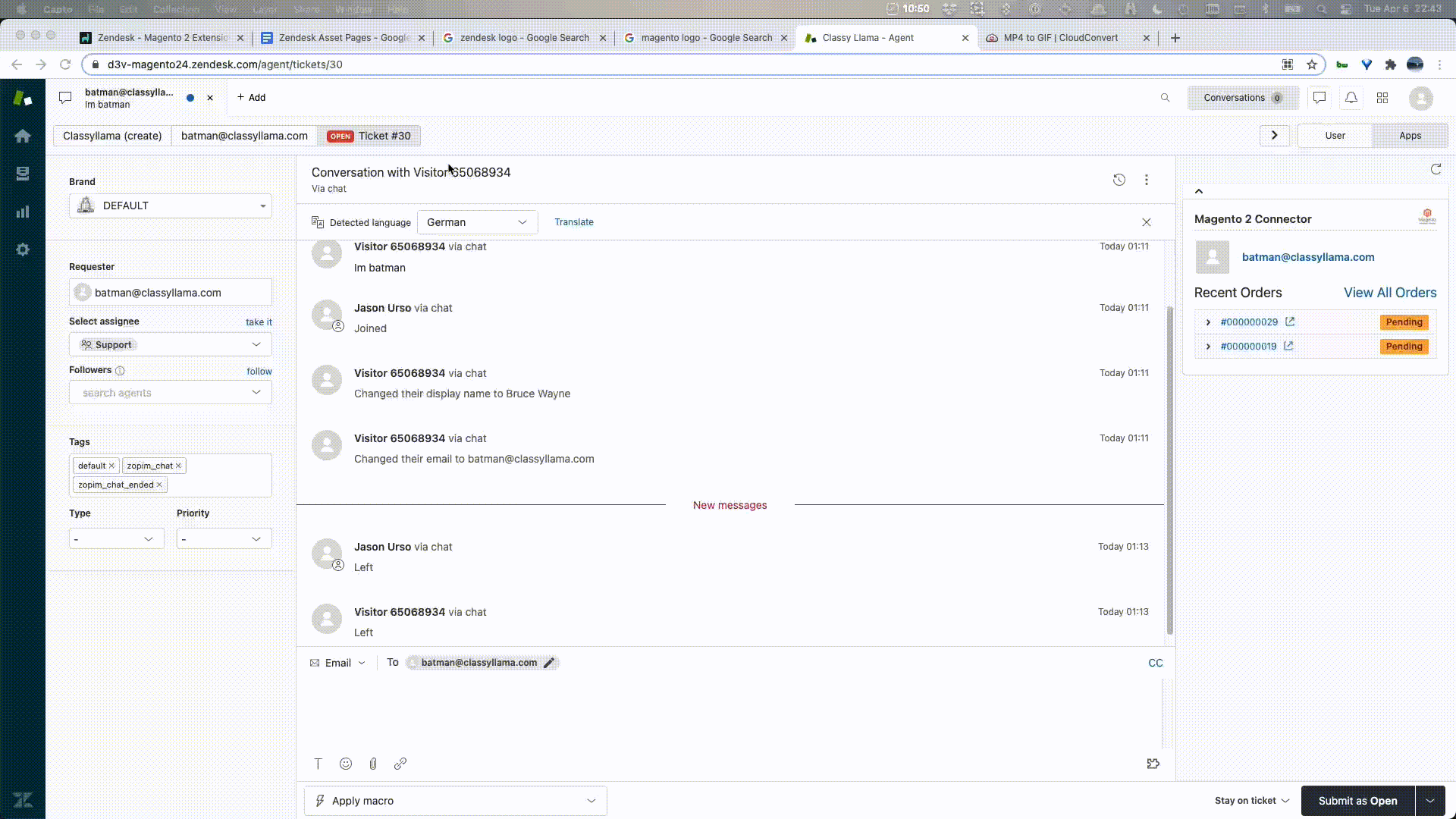
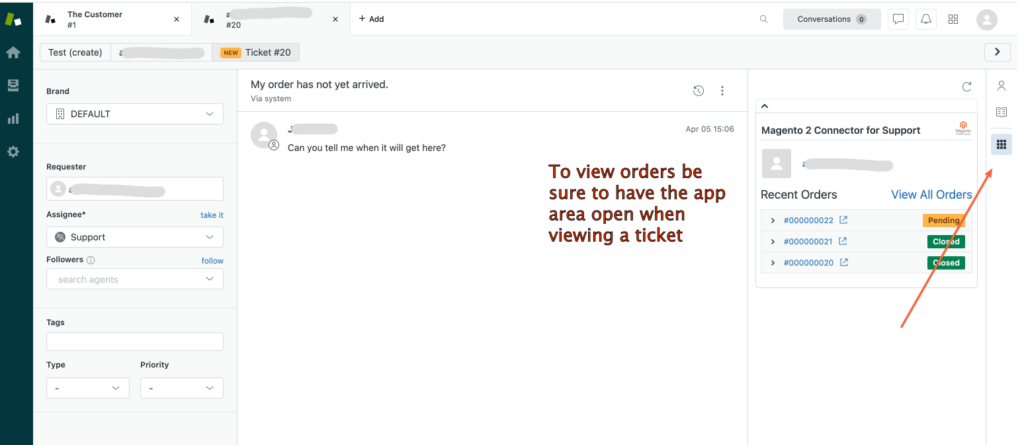
Be sure to open the app area of zendesk and then expand the Connector window.
Ensure that the username and password in your auth.json file, are the public and private key from the same magento account that was used to purchase* the zendesk extension.
* It’s free, but you still have to “purchase” it with your Magento account