Creating a Custom Widget in Magento 2

Sometimes you need to change the functionality of a widget or increase the selection of customization options, and in order to do this you need to create your own. In this article we will be looking at how to create a widget that extends the functionality of a core widget.
Dynamic Store Configuration Fields

Magento’s store configuration functionality allows developers to quickly and efficiently define config fields for their modules. This efficiency promotes flexible and configurable modules, saving developers and merchants time and money. In some cases, however, a fixed list of defined config fields isn’t sufficient to configure a more dynamic feature. Fortunately, it’s relatively straightforward to implement […]
How to Change Magento 2 Increment ID for Orders, Invoices, Credit Memos and Shipments
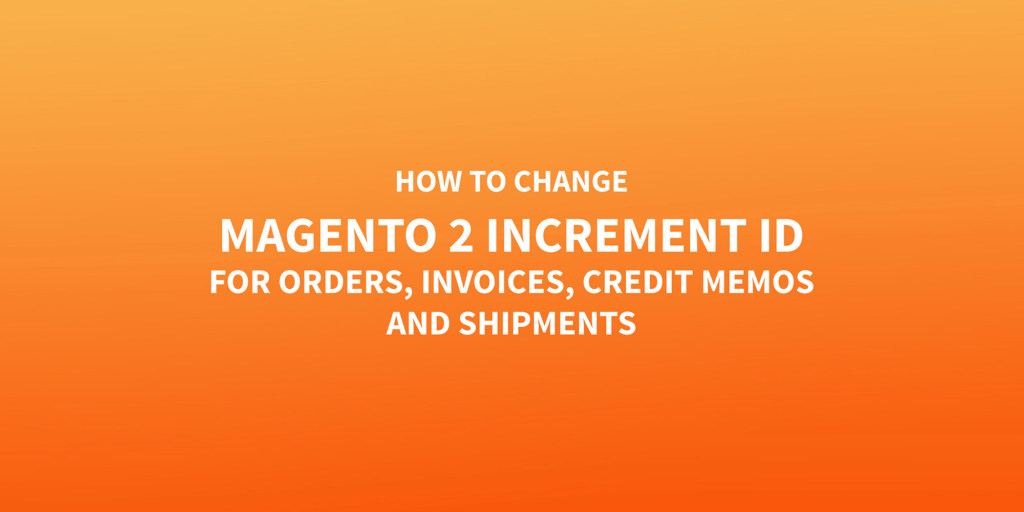
Some merchants want to customize order numbers or invoice numbers to be different than what Magento 2 produces by default. They might want the numbers to contain more information, or they might have an existing format that shouldn’t be changed. Perhaps the numbers need to pick up where they left off from a previous website […]
Google Announces Mobile-First Indexing
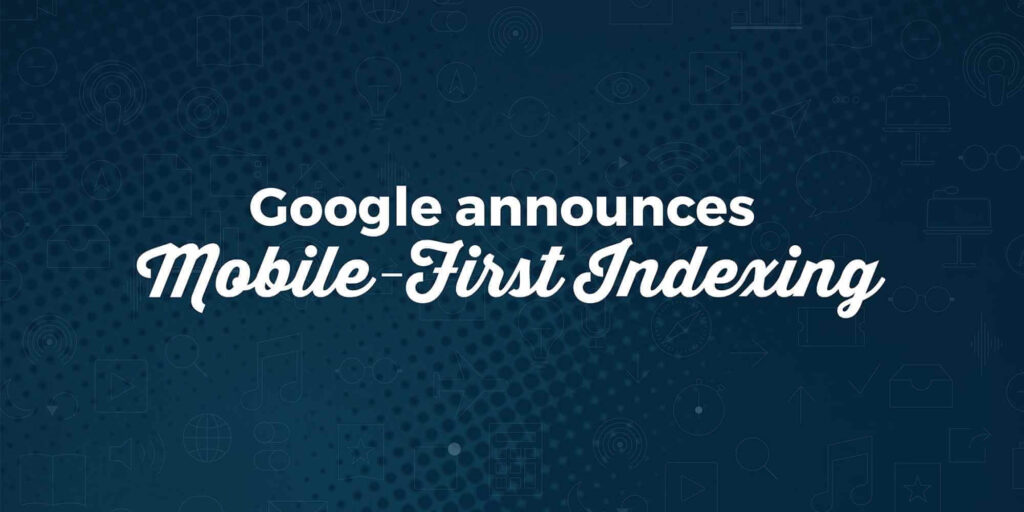
We all knew it was coming, it was only a matter of time before Google officially announced mobile-first indexing. This means that Google will first look at the mobile version of a website for its various ranking markers. If a site doesn’t have a mobile version, then it will look at the site’s desktop version. […]
How to Override a Template in Magento 2
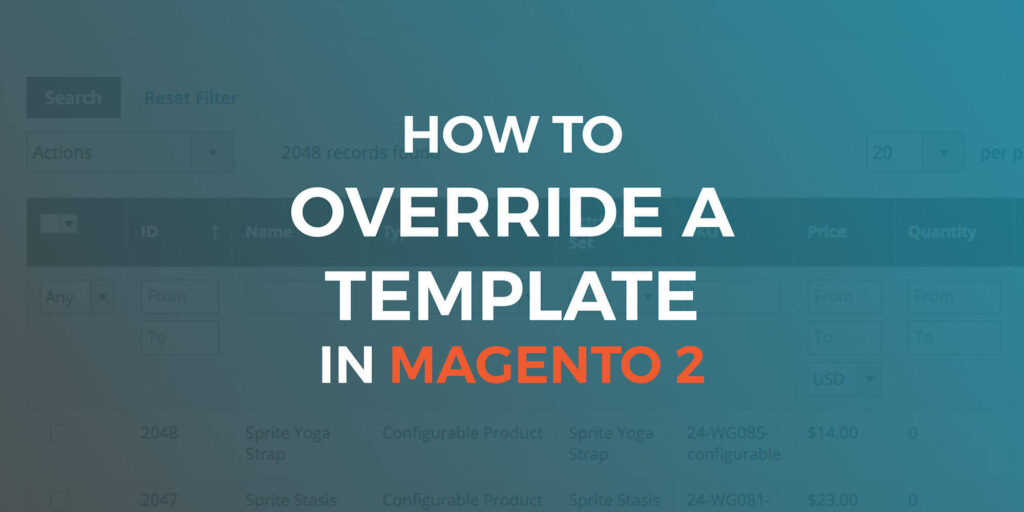
One of the most common tasks for a Magento 2 developer is overriding a template. Magento 2 makes this easy in most cases, but there are some cases that will leave you wondering if it’s even possible. This article will cover which methods for overriding a template are appropriate for a variety of cases and […]
What Magento Merchants need to know about sales tax in 2017

Where are we headed with remote sales tax legislation? Repost from Avalara If tax-free online shopping ends in 2017, what are the implications to your business? Classy Llama and Avalara want to make sure cart compliance makes your list for year-end planning meetings. This blog post will give you a quick snapshot of information concerning the Sales […]
User Acceptance Testing a Magento 2 Site
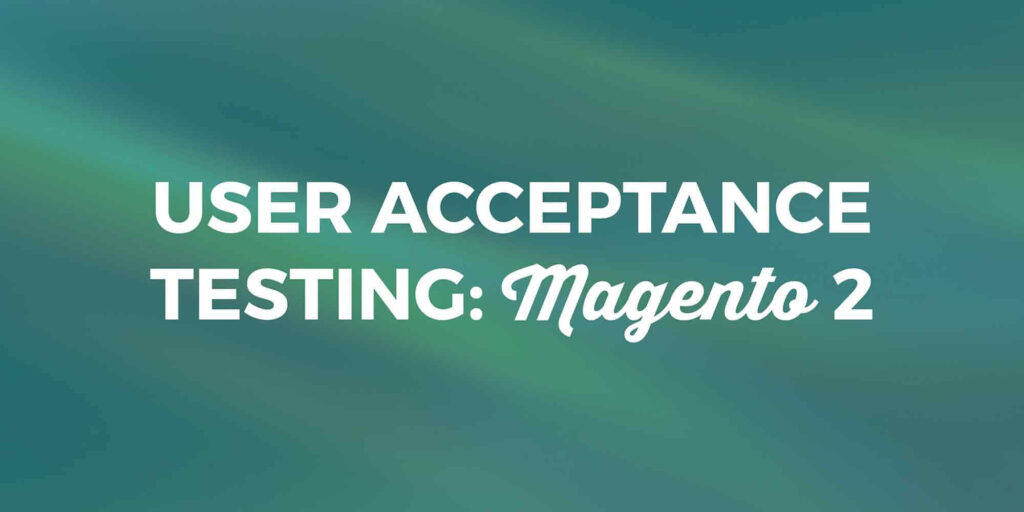
During our website builds, some of our clients have asked about our quality assurance process. We commonly get questions like “What do you check during testing?” and “What should our testing include?” We can give answers to the first question during the course of the project. In response to the second question, we recently wrote […]
Utilizing XSLT with Xtento’s Order Export Magento Module
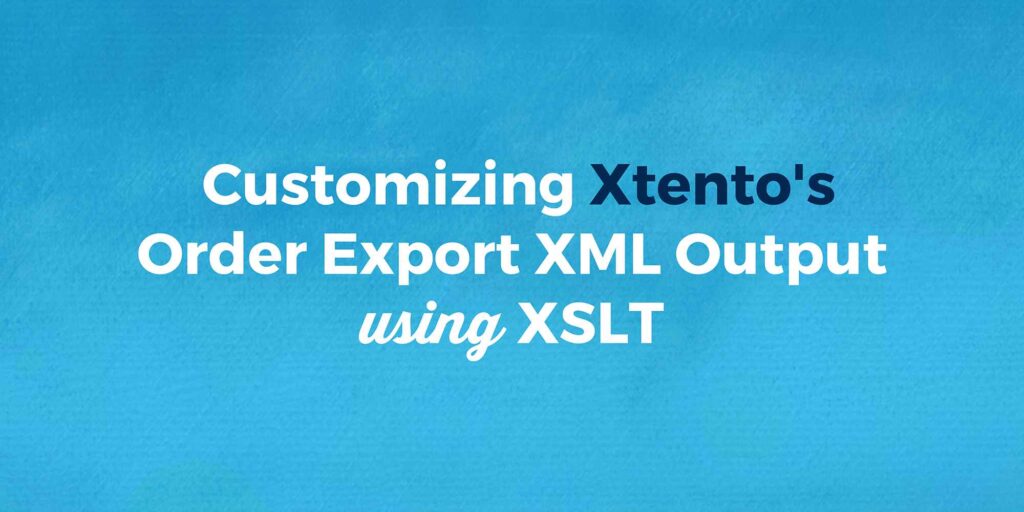
Overview Example When working with an ERP integration or another system that requires Magento data to be in a very specific format there are a couple of options. You could write a custom module to handle converting the Magento data directly into the format that the end product requires, or you could use an already […]
Icon Fonts in Magento 2: A Foundation
Icons have a storied history on the web. In the bad old days, they were treated like any other images on a web page, implemented using individual image elements. This carried several negative implications, among them poor semantics and excessive HTTP requests as every icon image on a page were loaded separately. A much-improved method […]
Why We Still Do Tradeshows
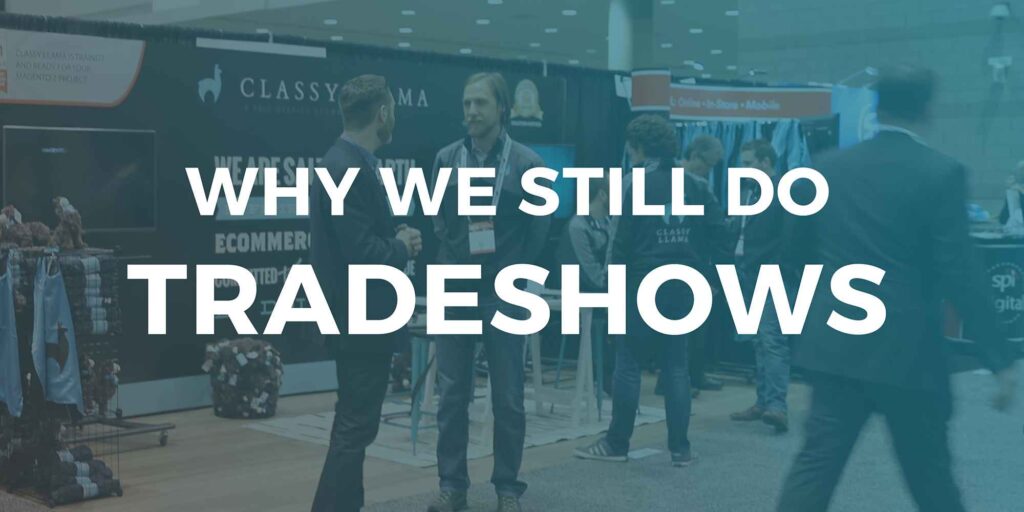
When you think of “traditional” marketing, you probably think of television commercials, newspaper ads, billboards, etc. Trade shows are generally lumped in that category as well. And traditional marketing is dead, right? Content is king! Digital marketing reigns supreme! For the most part, I would agree with that sentiment. Content and digital marketing are trackable, […]