Google Analytics and Magento 2
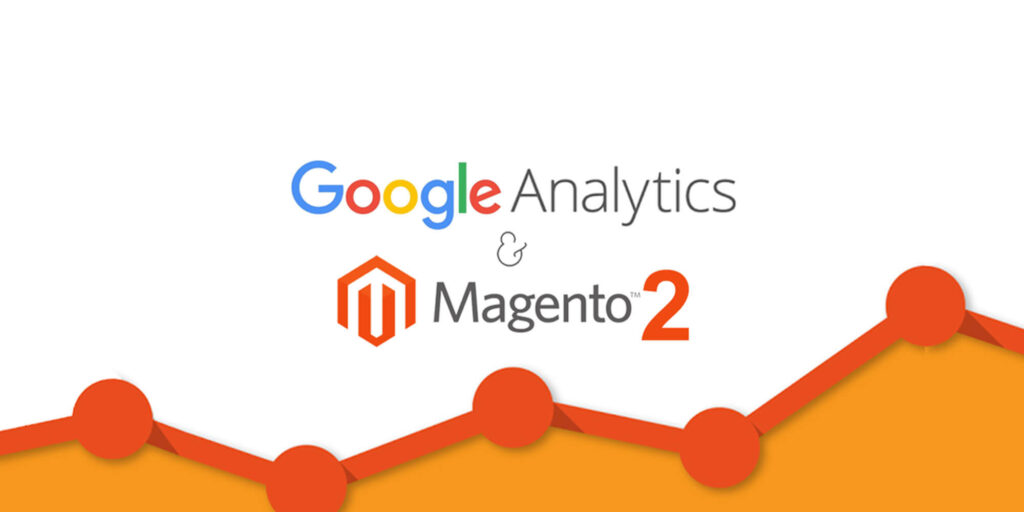
Google Analytics is an important tool for merchants in the eCommerce and Magento communities because it allows merchants to make informed decisions about their website based on their users’ interactions. With the advent of Magento 2, it’s important to understand how the new version utilizes and integrates with Google Analytics. If you’re familiar with Magento […]