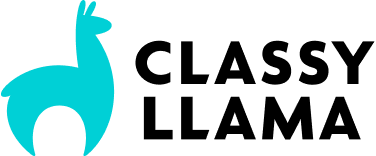In this post, we will be exploring the integration of Interapptive’s ShipWorks with Magento.
ShipWorks is a Windows-only desktop application that integrates a number of different shopping carts with the most common shipping services. It uses the Microsoft SQL server as its data storage engine, allowing it be installed on multiple computers on the same network.
ShipWorks currently has support for the following shipping methods:
- UPS (direct integration)
- UPS Worldship
- DHL (direct integration)
- FedEx
- USPS (Label printing, w/out postage)
- USPS (via Stamps.com desktop application – domestic shipping only)
- USPS (via Endicia desktop application)
Benefits of using ShipWorks
- Fast shipping fulfillment
- Less error-prone than copy-and-pasting
- Integration with multiple different shipping methods
- Low cost (max. of $49.95/mo – see pricing)
Disadvantages
- Windows-only (this is a common trend with shipping management software)
- Desktop-based (as opposed to web-based)
Typical Magento/ShipWorks Order Fulfillment Workflow
Here are the steps a typical order fulfillment process will look like, once the Magento/ShipWorks integration is completed:
- Download new orders from Magento by going to “Order > Download Orders” in Magento. This will download all orders since the last order download.
- Select all orders that aren’t marked as “Closed” or “Complete”. You can create filters in ShipWorks that will only show orders that match certain parameters. If you offer multiple shipping providers (eg, UPS & Fedex), you’ll want to select and process orders from each shipping provider separately.
- Click the button on the toolbar for the shipping provider associated with the selected orders.
- You’ll then customize the shipping options (delivery confirmation, insurance, etc…) for the orders. You can do this individually or as a group.
- Note: I did notice that when you open the shipping label dialog, ShipWorks doesn’t properly associate shipping services imported from Magento to their respective service type in. For example, when you select three orders, one with “USPS Priority” and the others with “USPS First-Class” mail, the “USPS Priority” option is selected for all orders.
- Once you’re done customizing the shipping options, you’ll print the shipping labels.
- Once an order is shipped, it will be marked as “Complete” in Magento. A Shipment will also be created that will be associated with the associated Order and Invoice. If a tracking number was provided from the associated shipping service, it will be added to the Shipment. This will allow a customer to log in to the “My Account” section of the Magento store and see that their order has been shipped.
- ShipWorks has the ability to send shipping confirmation emails directly to the customer. This may work fine for many merchants, but there will be those that want Magento to send the shipment confirmation email. Based on my perusal of shipworks.php file, it doesn’t look like a shipment notification email is sent from Magento when a shipment is created. If a merchant wants to have all emails sent from Magento, it would require a small change to be made to the shipworks.php file.
Alternative Solutions for Integrating Magento with UPS, USPS, or FedEx
There are alternatives to using ShipWorks. Here are a few alternatives. If you know of any integration methods that aren’t listed here, please let me know and I’ll add them to the list.
- Manual FedEx Shipping Manager integration instructions
- Manual Endicia Galaxy Ship integration proof-of-concept
- T-Hub Magento/Quickbooks/Shipping Manager ($299-$996)
- StoneEdge ($1,995)
Installation – Magento Script
In order to install the Magento script for ShipWorks, all you have to do is copy the provided shipworks.php file into your Magento installation directory.
Installation – ShipWorks
Here are screenshots of the ShipWorks installation process:
If you choose the “Connect to and existing ShipWorks” database, you’ll see the following:
If you choose the “Create a new ShipWorks database” option, you’ll see this:
ShipWorks Screenshots
Here are some screenshots of ShipWorks in action. More screenshots/screencasts can be found on the Interapptive site.